
There was never any doubt about it, but now we can confirm that both TWRP recovery and root access are now available for the Galaxy S9 and the Galaxy S9 Plus. Although it may depend on which model you have because not all the variants of the S9 and S9+ have TWRP available at the moment, and without TWRP you can’t get root access at the moment.
To be able to root your Galaxy S9 and Galaxy S9+ you would first need to install the TWRP recovery. There could be other solutions like CF Auto Root or patched images files, that could root your device without needing TWRP, but installing the SuperSU root package using TWRP remains the most popular way to achieve root access on any device.
Note: You must pay special attention to model no. of your device and the compatibility of the TWRP file provided for download here. As the download varies from model no. to model no., not to mention it’s different for the s9 and S9+, you have to download the TWRP recovery exactly meant for your Galaxy S9 device.
AT&T, Sprint, T-Mobile, and Verizon variants
At the moment, both of the S9 and S9+, whose codename is starlte and star2lte respectively, and is powered by the Samsung’s own processor, the Exynos 9810, have the compatible TWRP recovery available. Which means that you can root only these two kinds of Galaxy S9 variants at the moment. Samsung is selling the Exynos-powered S9 handsets in India, Europe, Australia, etc. and they come as model no. SM-G960F/FD/N (s9) and SM-G965F/FD/N (S9+).
[March 15, 2018]: Which also means that the S9 handsets sold in the US, China, and Japan do not have TWRP and root available at the moment. Hence, the device carrying the model no. SM-G960U/U1/W/0/8/SC (S9) and SM-G965U/U1/W/0/8/SC (S9+) do not have root and TWRP available. Yes, if you bought it from T-Mobile, Verizon, Sprint or AT&T, then root isn’t available yet.
Related:
Let’s see how we can root our Galaxy S9 and S9+.

Galaxy S9 Root and TWRP recovery
Warning!
Warranty may be void of your Galaxy S9 (or S9 Plus) if you follow the procedures given on this page. You only are responsible for your device. We won’t be liable if any damage occurs to your device and/or its components.
Backup!
You must backup important files stored on your device before proceeding with the instructions below so that in case something goes wrong, you’ll have a backup of all your important files.
Supported devices
- Samsung Galaxy S9
- Compatible: Model no. SM-G960F/FD/N (powered by Exynos 9810 processor); codename starlte
- Not Compatible: It won’t work with Galaxy S9 Plus handsets with these model nos.: SM-G965U/U1/W/0/2/8/SC; codename starqlte
- Samsung Galaxy S9+
- Compatible: Model no. SM-G965F/FD/N (powered by Exynos 9810 processor); codename star2lte
- Not Compatible: It won’t work with Galaxy S9 Plus handsets with these model nos.: SM-G965U/U1/W/0/2/8/SC; codename star2qlte
- Don’t try on any other device whatsoever!
Important: Check your device’s model no. on its packaging box, or in Settings > About device. BTW, you can also use an app like Droid Info to find your device’s model no. but in case you are not able to find the model no. of your device, DO NOT try this on your device.
Downloads
- TWRP Recovery
- Galaxy S9
- Model no. SM-G960F/FD/N – download link
- Model no. SM-G960U/U1/W/0/2/8/SC – not available
- Galaxy S9 Plus
- Model no. SM-G965F/FD/N – download link
- Model no. SM-G965U/U1/W/0/2/8/SC – not available
- Galaxy S9
- Odin version 3.13.1 PC software — Link
- DM Verity disabler — Link
- OEM Unlock fix — Link
- Root package (any one of the below):
How to install Galaxy S9 TWRP Recovery and then root it
Step 0. Make sure you have enabled the OEM Unlock option in Settings. For this:
- Go to Settings > About phone, and then tap ‘Build number’ 7 times or until you see the ‘you’re now a developer’ message pop up.
- Now go back to Settings, and into Developer options. Now, look for OEM Unlock, and select it using its toggle button.
Also, If you can’t find OEM unlock option in your Galaxy S9 under Settings > Developer options, then it means there is nothing you can do here as Samsung hasn’t provided that option on your device. In this situation, you are out of luck, you can’t root the Galaxy S9. Though, there is a chance that this option would start appearing after a while, like 7 days after you start using the phone. So, there’s some hope!
One more thing, as this might delete everything on the device, make sure you have made an adequate backup of files, contacts and everything else.
Step 1. Download TWRP, Odin and either of SuperSU or Magisk root package from above.
Step 2. Install Galaxy S9 driver (method 1 there!) first of all. Double-click the .exe file of drivers to begin the installation. (Not required if you have already done this.)
Step 3. Extract the Odin file. You should get this file Odin3 v3.13.1.exe (ignore other files from the extraction).
Step 4. Disconnect your Galaxy S9 from PC if it is connected.
Step 5. Boot Galaxy S9 into download mode:
- Power off your Galaxy S9. Wait 6-7 seconds after screen goes off.
- Press and hold the three buttons Power + Bixby + Volume down buttons together until you see the Warning screen.
- Press Volume Up to continue to download mode.
Step 6. Double click on the extracted file of Odin, Odin3 v3.13.1.exe, to open the Odin window, as shown below. Be careful with Odin, and do just as said to prevent problems.
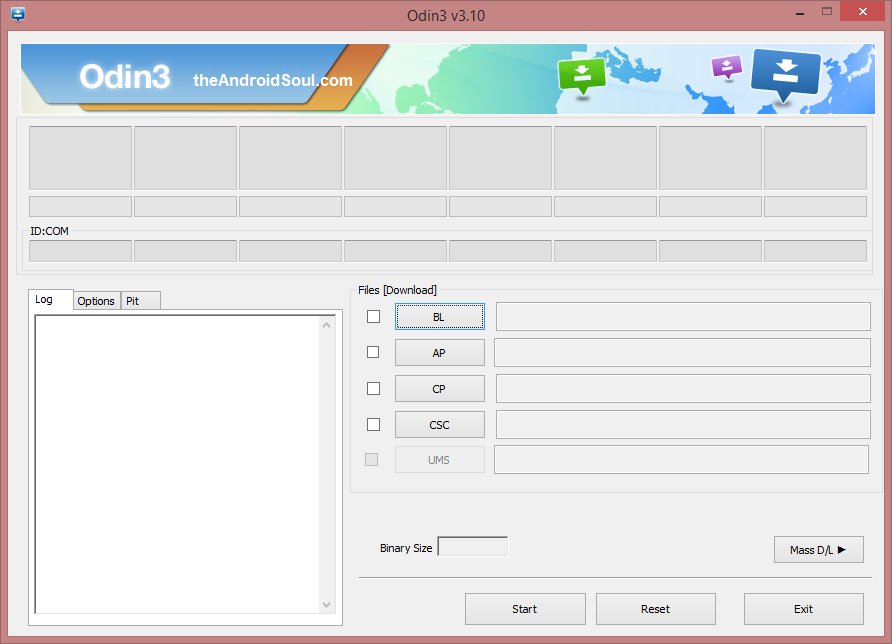
Step 7. Connect your Galaxy S9 to PC now using a USB cable. Odin should recognize your Galaxy S9. It’s a must. When it recognizes, you will see Added!! message appearing in the Log box in the bottom left, and the first box under ID:COM will also show a no. and turn its background blue. Look at the pic below.
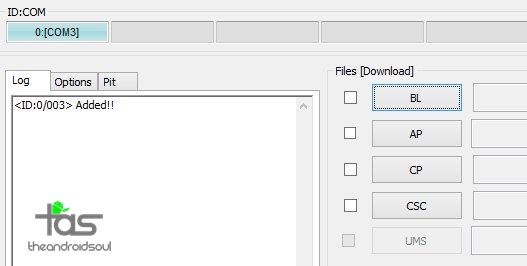
- You cannot proceed until Odin recognizes your device and you get the Added!! message.
- If it doesn’t, you need to install/re-install drivers again and use the original cable that came with the device. Mostly, drivers are the problem.
- You can try different USB ports on your PC too, btw.
Step 8. Load the TWRP file into Odin. For this, click the AP button on Odin and the select the TWRP file in the .TAR format.
- File for Galaxy S9 (starlte): twrp-3.2.1-0-starlte.tar.md5
- File for Galaxy S9+ (star2lte): twrp-3.2.1-0-star2lte.tar.md5
Step 9. Make sure Re-partition and Auto Reboot checkbox are NOT selected, under the Options tab. Don’t use PIT tab either. Go back to Log tab btw, it will show the progress when you hit the start button in next step.
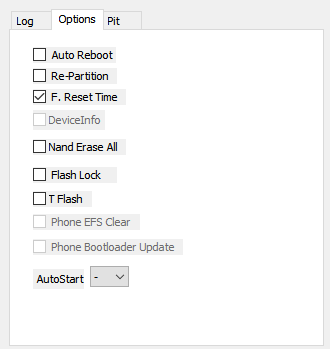
Step 10. Click the Start button on Odin now to start flashing the TWRP on your Galaxy S9. Wait till installation is finished, after which, you’ll get PASS message as shown below upon successful installation from Odin.
- If Odin gets stuck at setup connection, then you need to do this all again. Disconnect your device, close Odin, boot device into download mode again, open Odin, and then select the TWRP and flash it again as said above.
- If you get FAIL in the top left box, then also you need to flash the TWRP file again as stated just above.
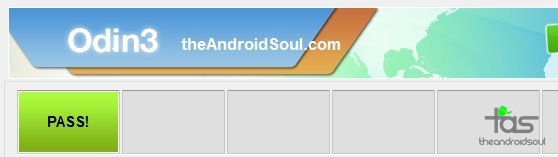
Step 11. Your Galaxy S9 would remain in download mode itself — it won’t restart automatically because we turned off Auto Reboot in Step 9 above, to buy you time to boot into recovery mode from here. Reboot into recovery mode to access TWRP recovery. (Read both points below of this step fully before doing this.)
- Do this: Press and hold Volume down + Bixby + Power button together until the screen goes off, but once the screen goes off, do this quickly: while still holding the Power and Bixby button, press Volume Up in place of Volume down button to reboot into recovery mode.
[In essence, when the device restarts (screen goes off), you must be holding Volume Up, Bixby and Power button together. We have press the Volume down + Bixby + Power buttons first to force restart the device from download mode.]
Step 12. Important! So, your device will boot into TWRP recovery. It would ask for ‘allow for System modification’. DO NOT ALLOW THAT. Do not swipe at the bottom, rather, select ‘Keep Read Only’ so that we can transfer the required files first that are required once you allow system modification.
Step 13. Now, you will be taken to the home page of the TWRP. Now, tap on Wipe option, and and then select Format Data option. Swipe now to format data partition, which deletes everything on the device. We need to do this to avoid errors/warnings like ‘Integrity verification failed’.
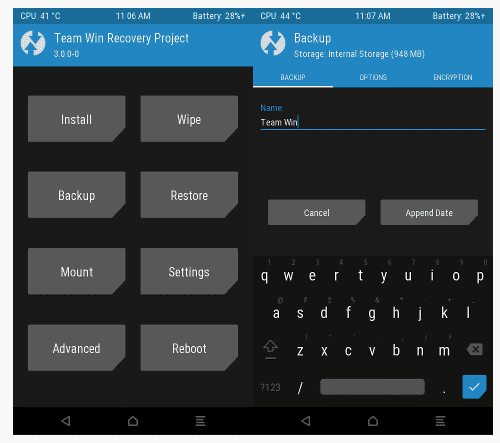
Step 14. Now, reboot back into TWRP. This is simple: On the TWRP’s home page, tap on Reboot > Recovery. Select Do not Install. The phone reboot into TWRP again.
Step 15. Now, while the device is still in TWRP, connect it to PC (if not connected already) and transfer the DM Verity disabler and OEM Unlock fix files to your Galaxy S9. Remove the cable from the Galaxy S9 after that.
Step 16. Once done, let’s install the OEM Unlock fix file first, followed by the DM Verity disabler file, and in this process, we would automatically allow for system modification too.
So, now, on the home page of TWRP, tap on Install button, then select the OEM Unlock fix file (N965F_Root_for_OEM_issue_devices.zip). Then do the swipe action at the bottom to install it.
You will be greeted with warnings, well just press Next/OK button every time it asks you to continue. Select the ‘Process with ROM flasher and MultiTool > Next > Patch for OEM Issue > Next > Do not change > Next, and so and so, DO NOT select the ‘Reboot your device now’ option at the end, and then hit Finish button.
Step 17. Now we would install the DM Verity disabler. Go back to the home screen, tap on Install button, then select the SM Verity disabler file (no-verity-opt-encrypt-6.0-star.zip). Then do the swipe action at the bottom to install it. No need to install TWRP app if it asks for that.
Step 18. Now, let’s restart the device. Tap on the Reboot System button. Or from the home page of TWRP, tap on Reboot option, and then on System to restart your Galaxy S9, and it shall reboot alright.
Though, if you wish to root, that’s simple too: You just need to copy the SuperSU or Magisk file to the device and install it as given in step 16 or 17 above. Simple. No need to reboot btw, as you can install the SuperSU/Magisk file to get root access on the Galaxy S9 right after installing
How to root the Galaxy S9
By now, you must have already figured this out when you installed DM Verity disabler and OEM Unlock issue files. Yes, for to achieve root access on your Galaxy S9, you only need to install the either of SuperSU and Magisk root packages, whose download has been provided above.
Here’s how to get root access on the Galaxy S9 and S9+.
Step 1. Reboot the device into TWRP recovery mode. Now, while the device is still in TWRP, connect it to PC (if not connected already) and transfer a root package file: You can use either of the SuperSU and Magisk root tools. If you ask us, we would recommend you Magisk, because it great modules support. So, transfer the Magisj file to your Galaxy S9/S9+. Remove the cable from the after that.
Step 2. Now, on the home page of TWRP, tap on Install button, then select the root package/tool (Magisk/SuperSU). Then do the swipe action at the bottom to install it.
Step 3. Hit the Reboot System button now. No need to install TWRP app if it asks for that.
That’s it.
How to access TWRP recovery on Galaxy S9 and S9+
To access TWRP recovery, you have to reboot into recovery mode:
- Power off your Galaxy S9. Wait 6-7 seconds after screen goes off.
- Press and hold the three buttons Volume up + Bixby + Power together until you see Samsung logo on the screen.
That’s it.
If you need any help with Galaxy S9 root and TWRP recovery, let us know via comments below and we will try our best to help you out.
from The Android Soul http://ift.tt/2tSNzhN
via IFTTT







0 comments:
Post a Comment
Your Comment is valuable to us.